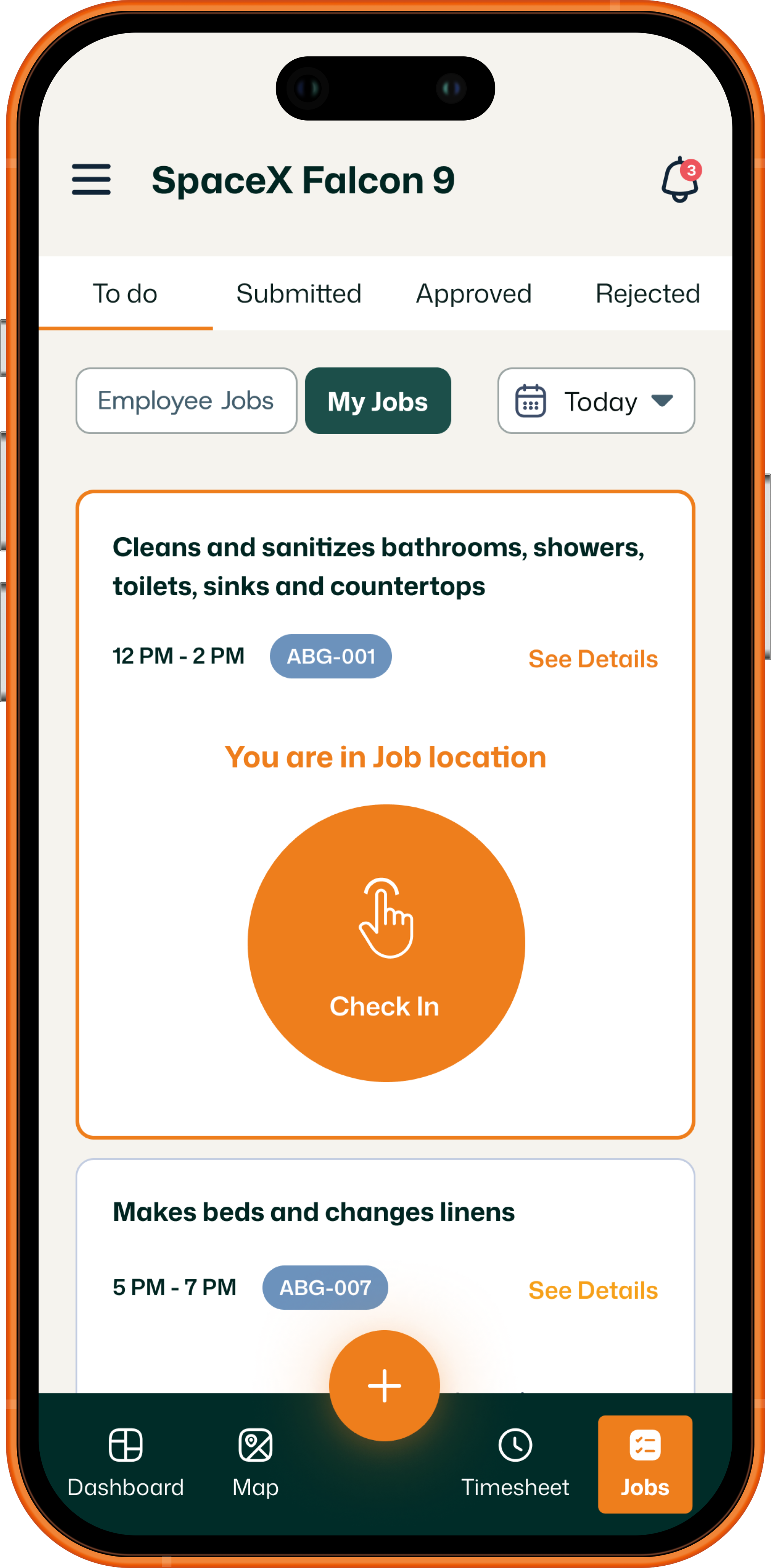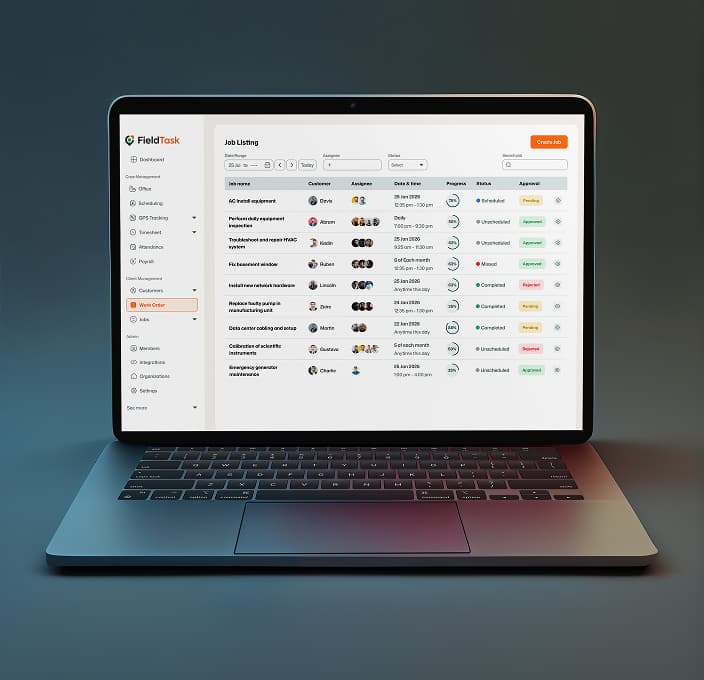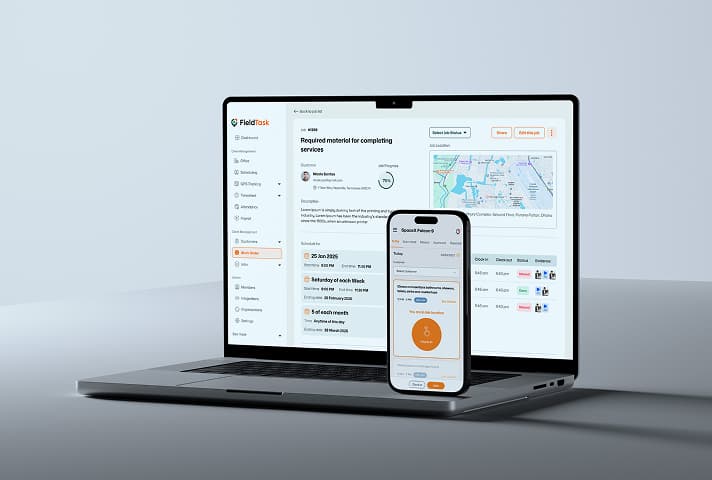Ultimate Field Service Management App inside HighLevel
Manage your field services with FieldTask. Use the top field service management software to manage technicians and contractors, and check their GPS location and performance.
Book a Demo
How it Works
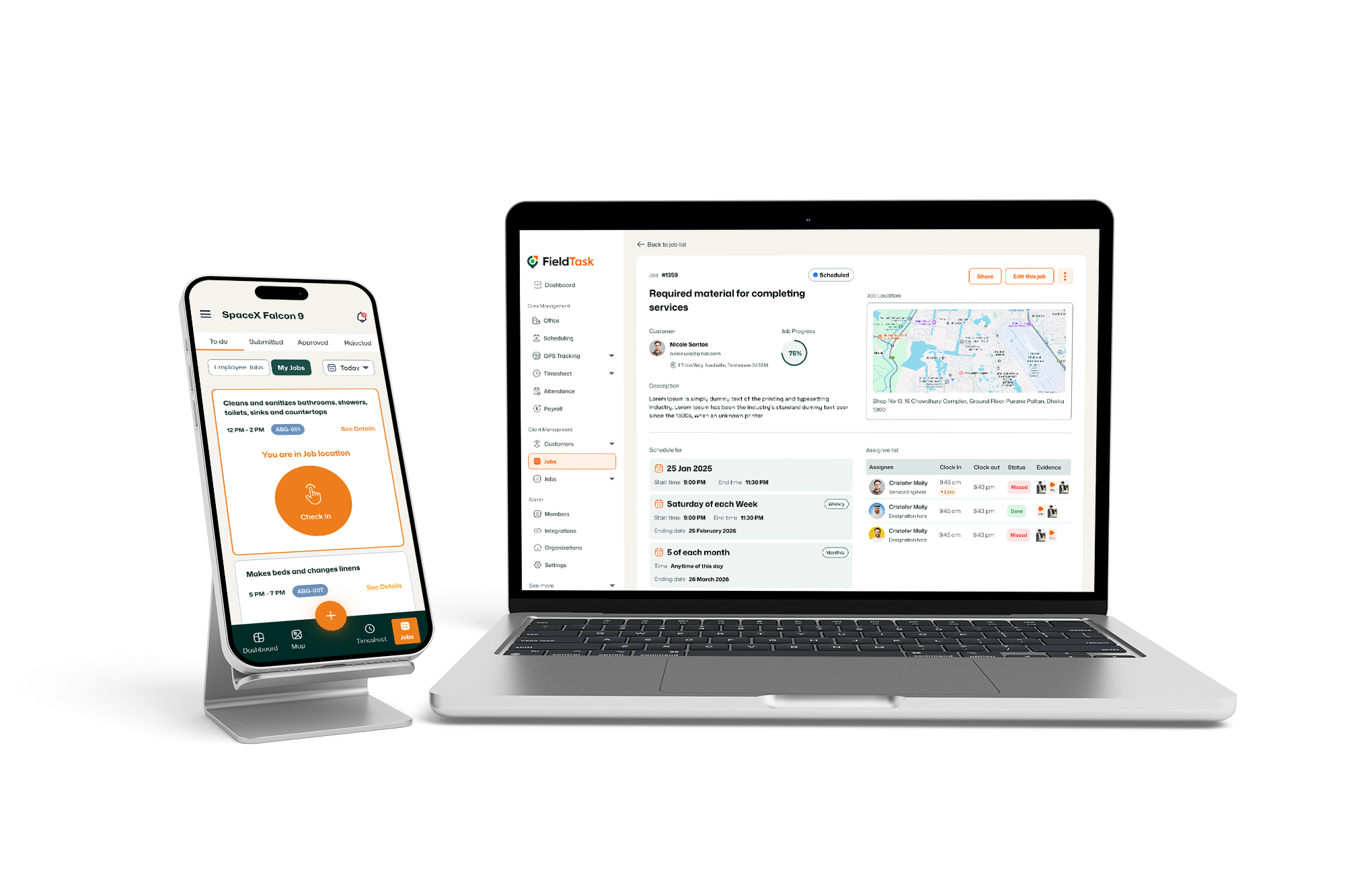
Manage Your Service Business within HighLevel
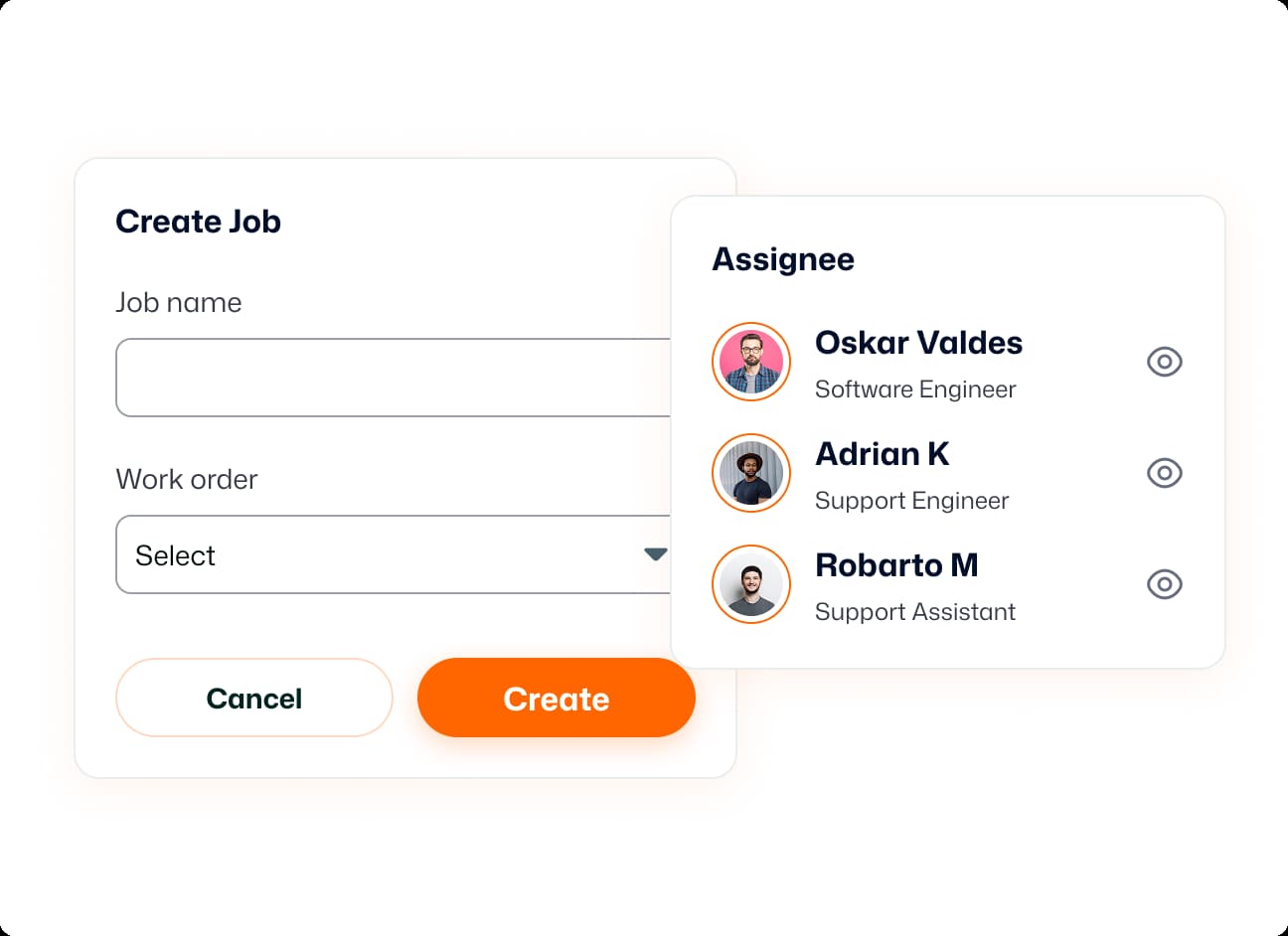
Job Management
Easily organize all your work and make sure the right tasks go to the right people.
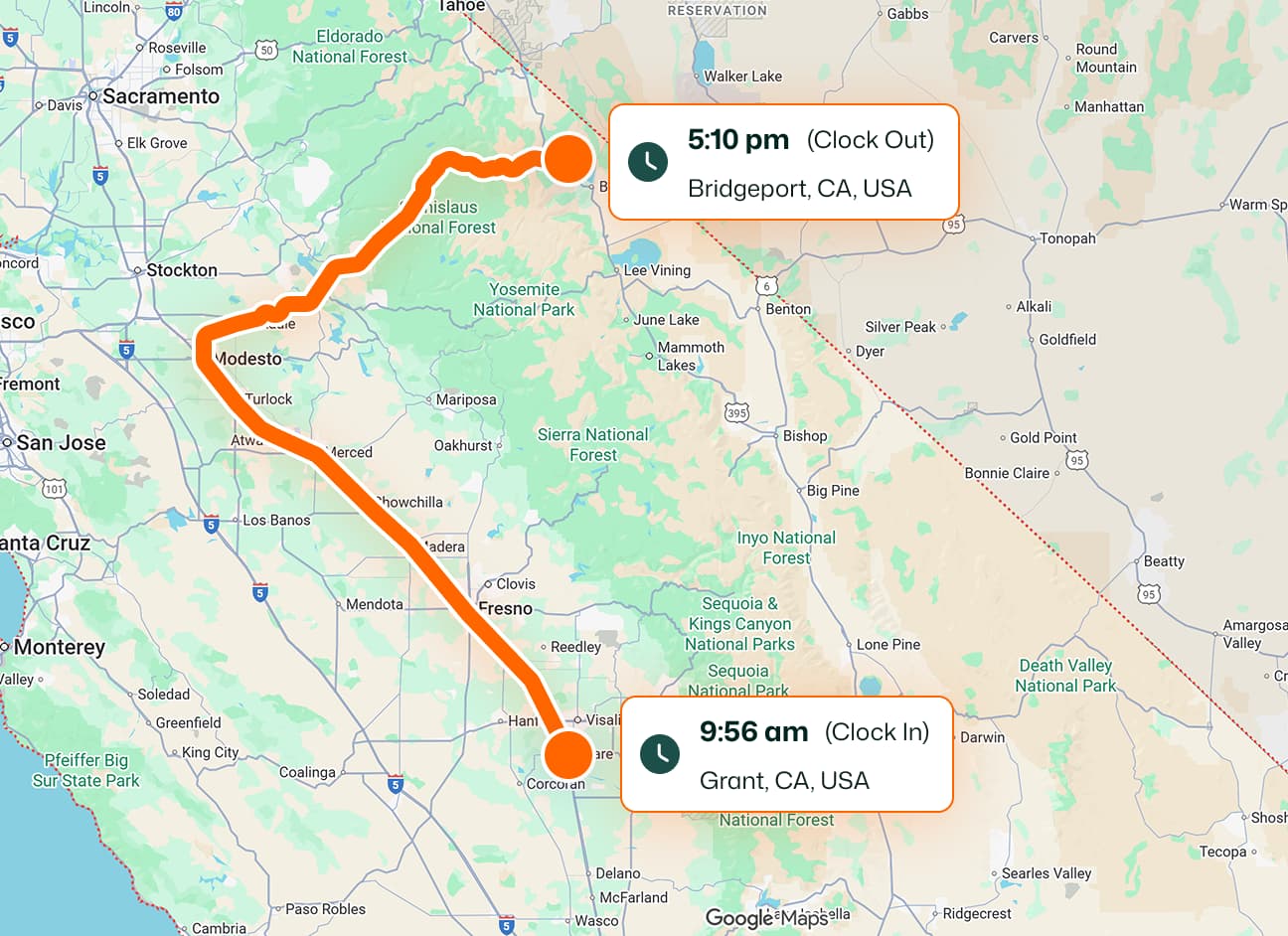
GPS Tracking
See where your team is in real time and manage field activities more efficiently.
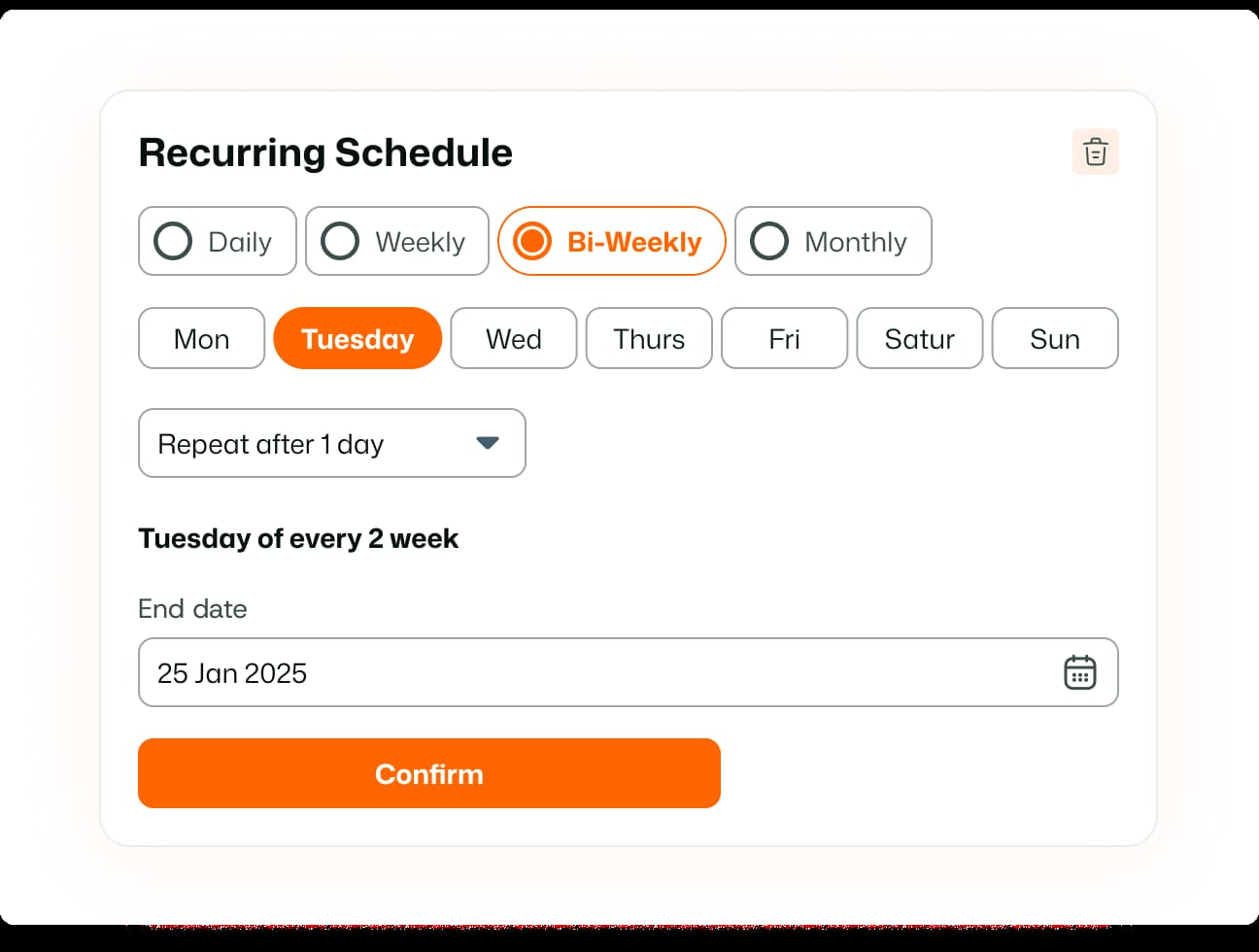
Scheduling
Plan jobs, assign tasks, and keep your team’s timetable organized.
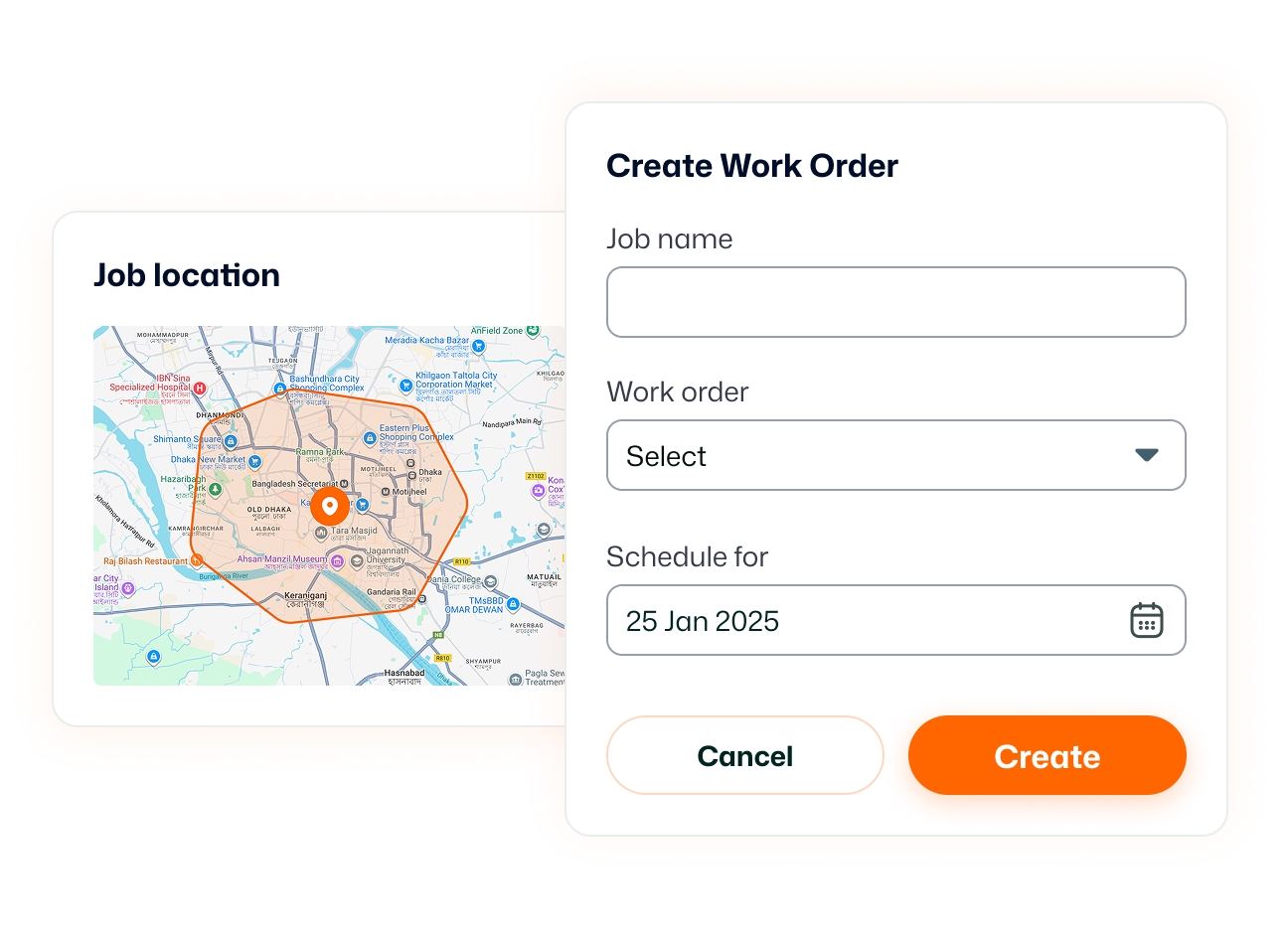
Work Order
Create, assign, and track work orders from start to finish
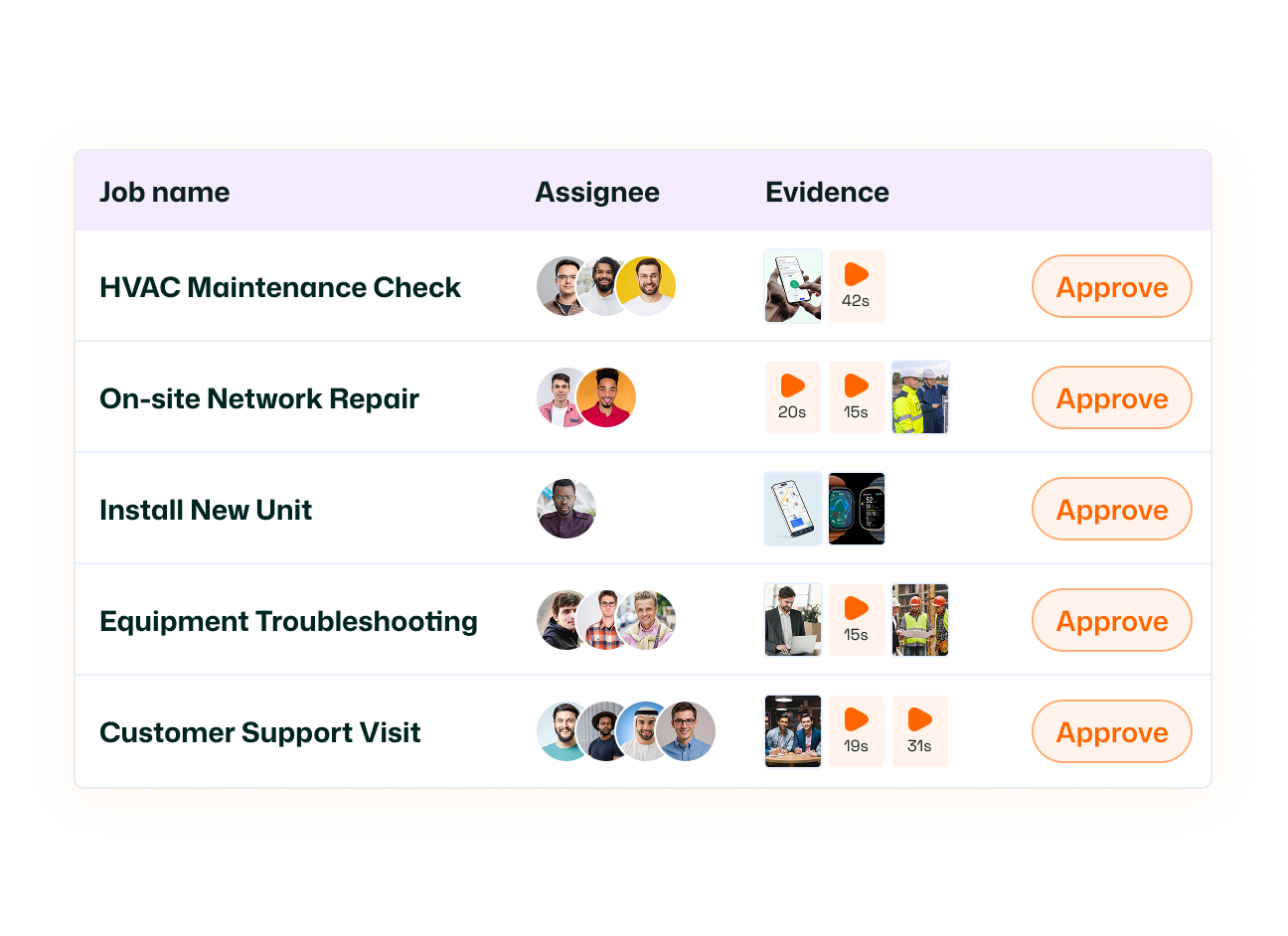
Job Evidence
Collect photos, notes, and signatures to show work was completed properly.
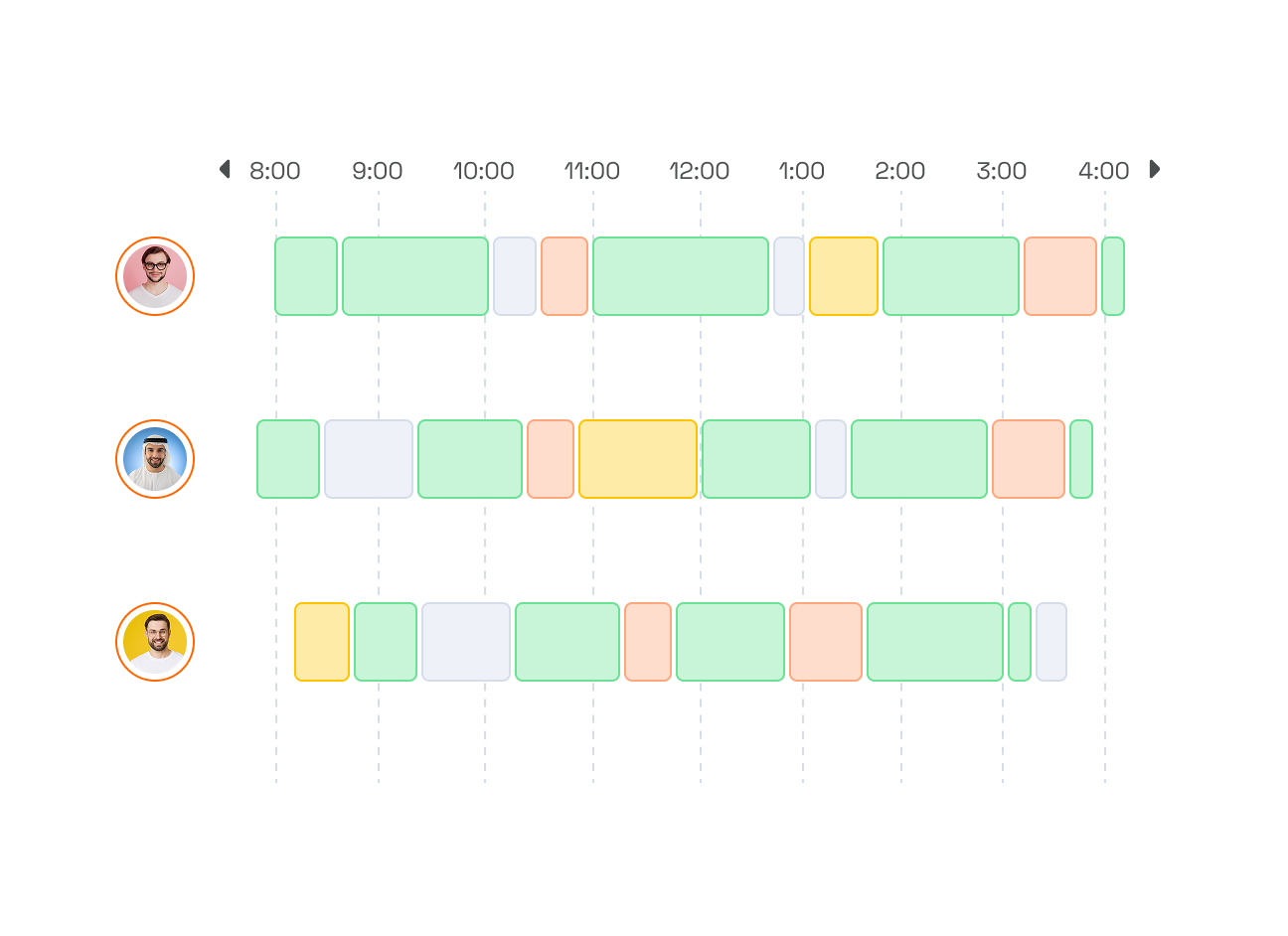
Time track & Timesheets
Automatically track work hours and create timesheets.
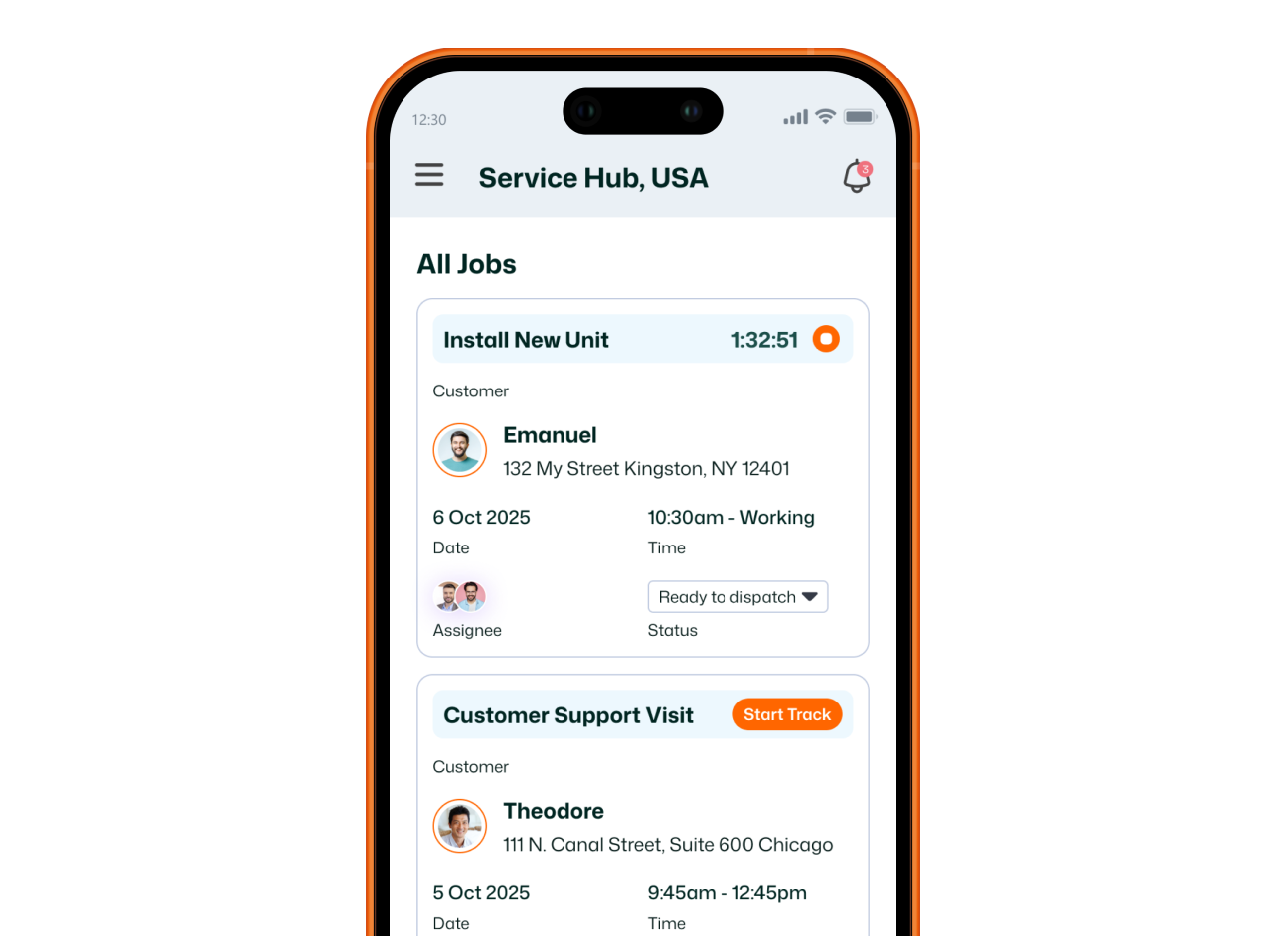
Customers
Store and manage customer details, history, and service records.
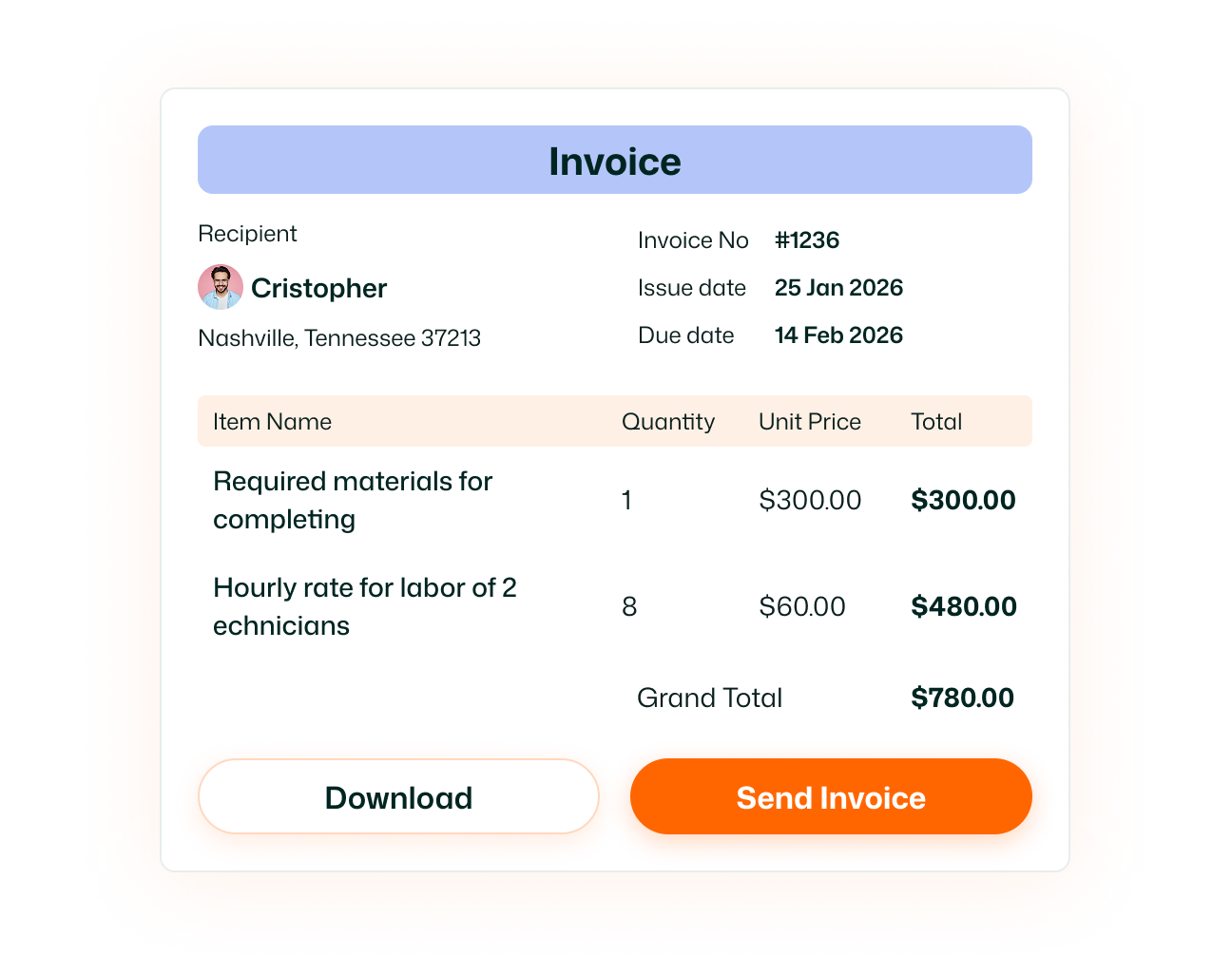
Invoicing
Create and send professional invoices quickly and track payments.
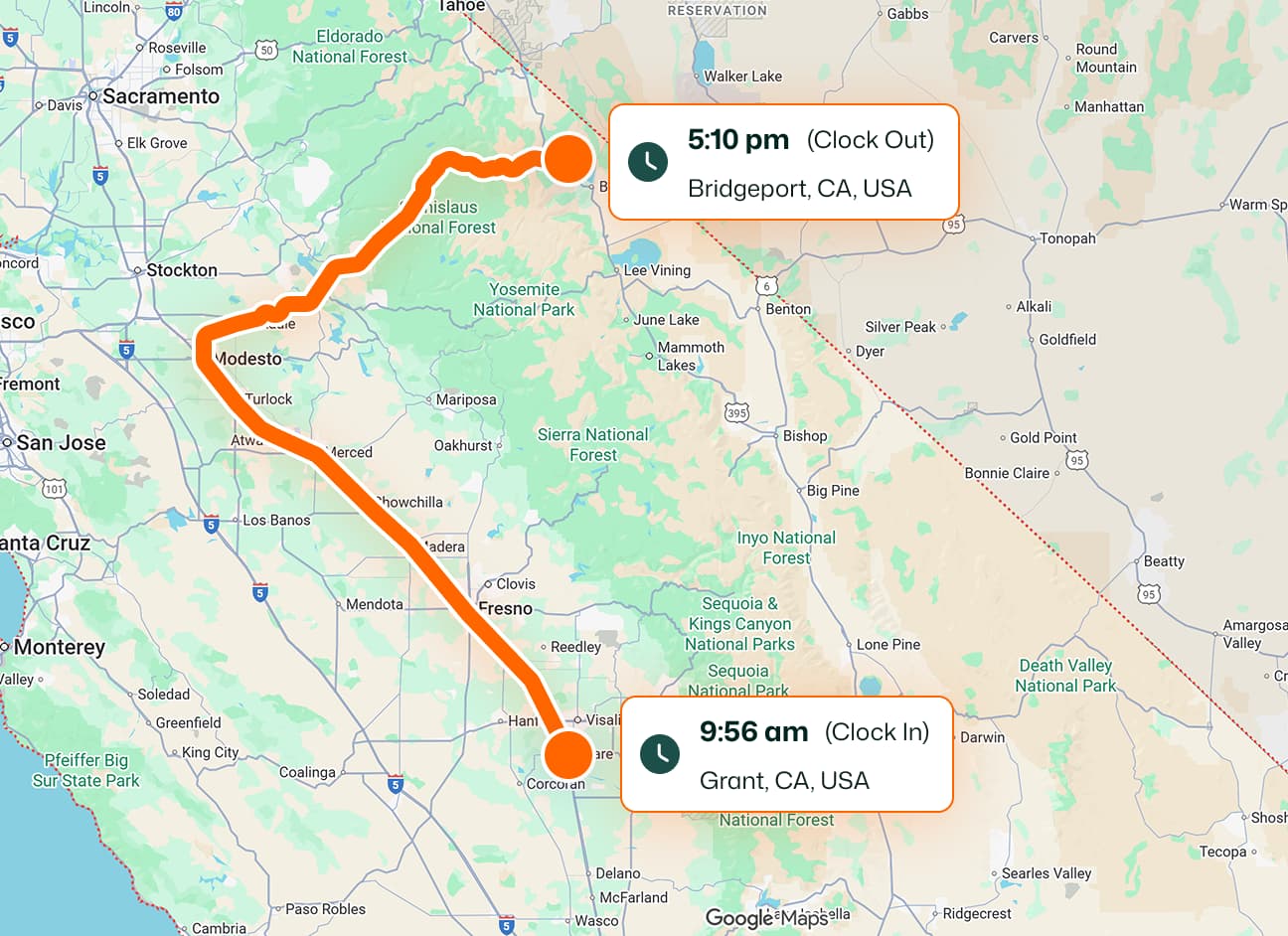
Geofence Locations
Set virtual boundaries and get alerts when team members enter or leave job sites.
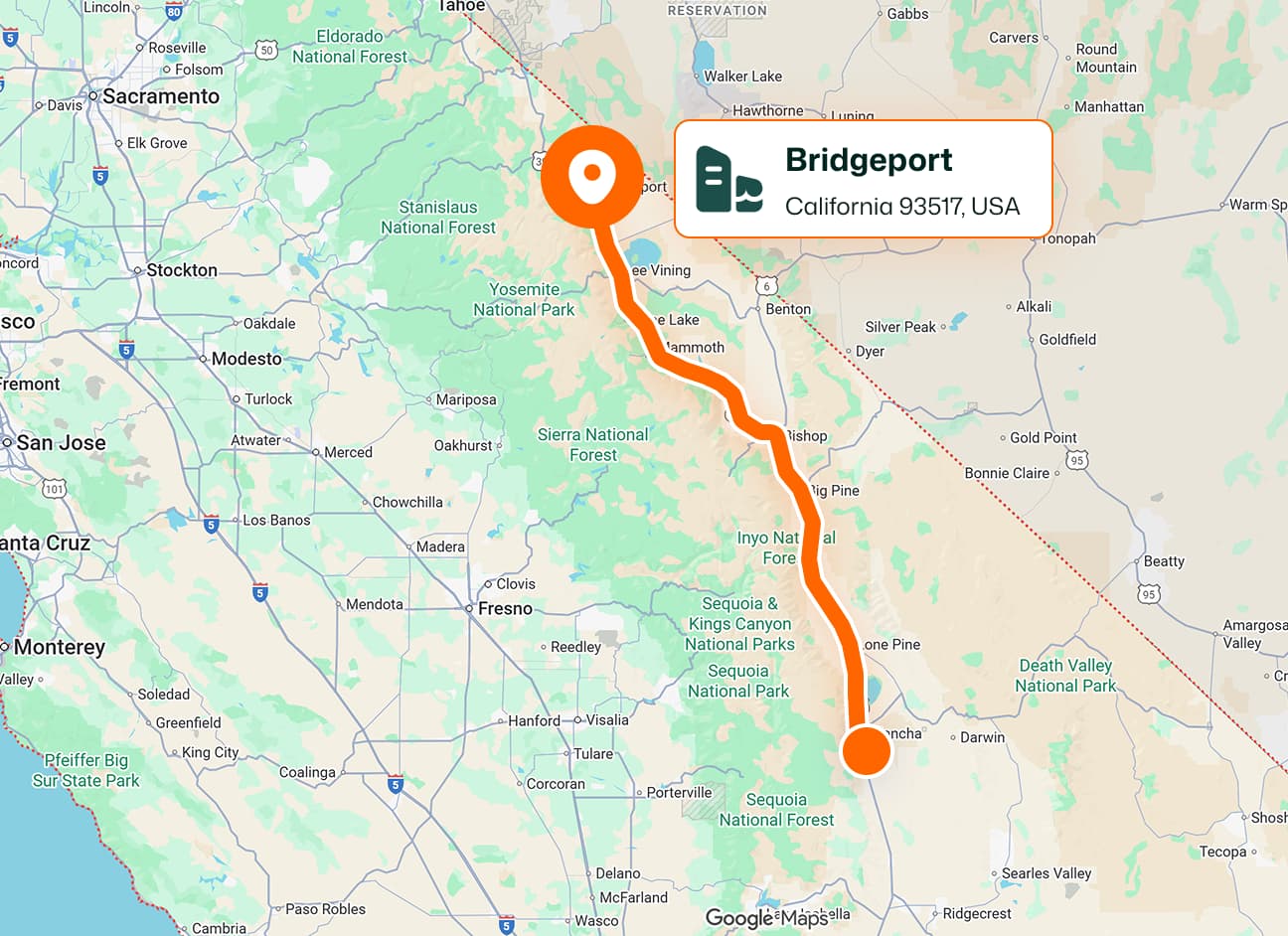
Routemap Tracking
View and optimize travel routes your team takes between locations.
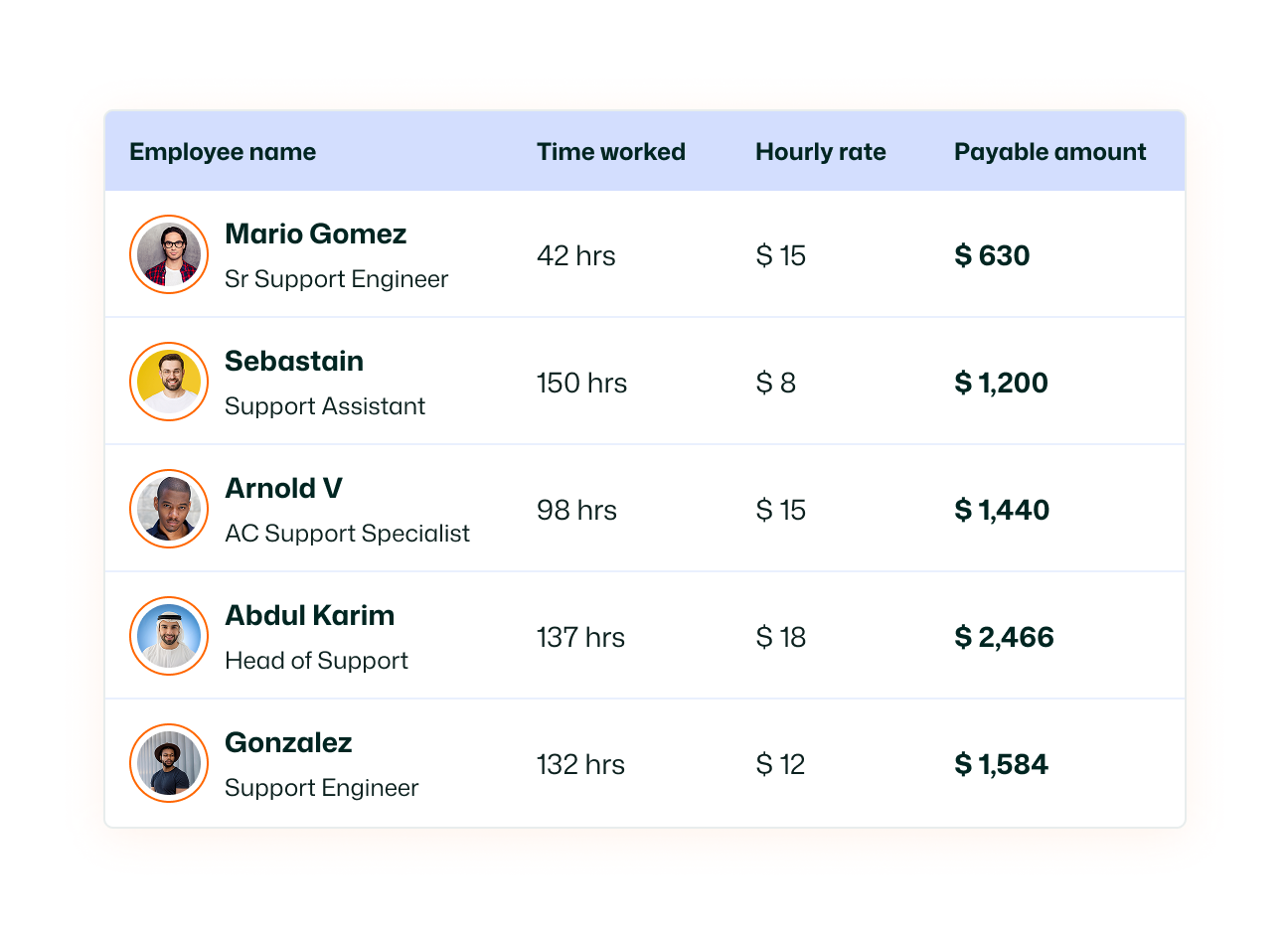
Payroll Calculation
Automatically calculate wages based on tracked hours and job data.
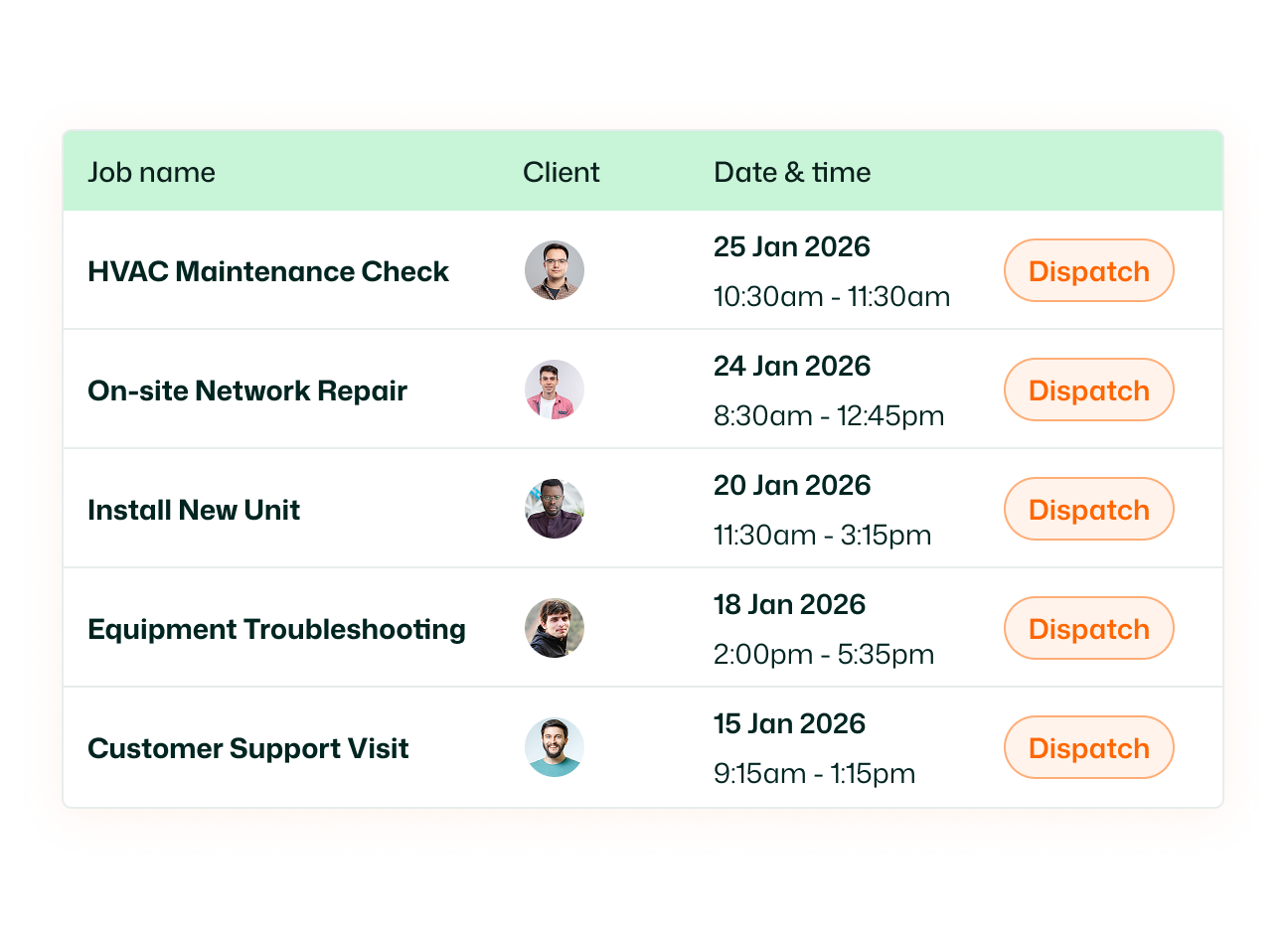
Dispatching
Assign jobs to the right team members instantly and efficiently.
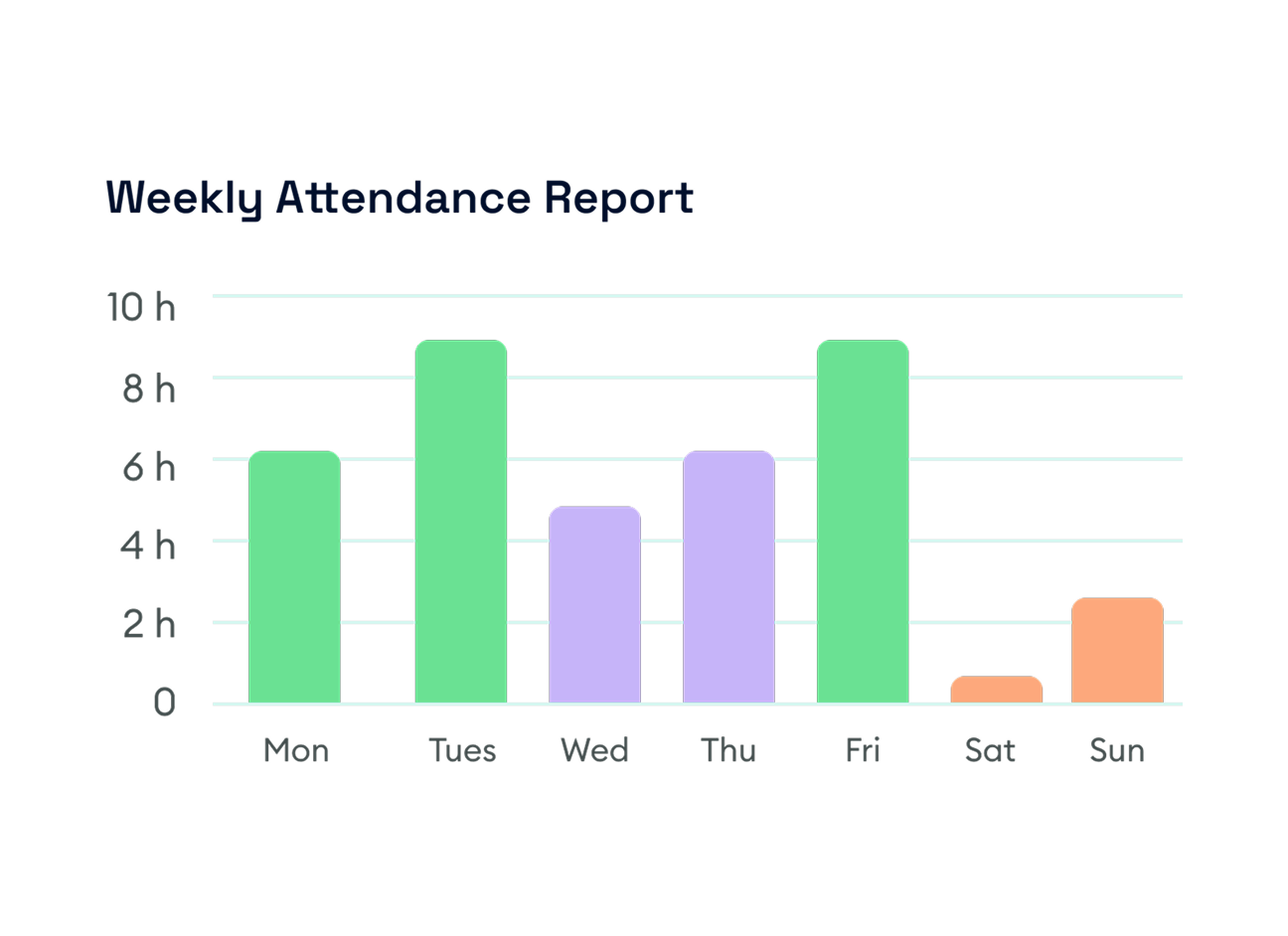
Dashboard
See key metrics and insights to monitor team productivity.
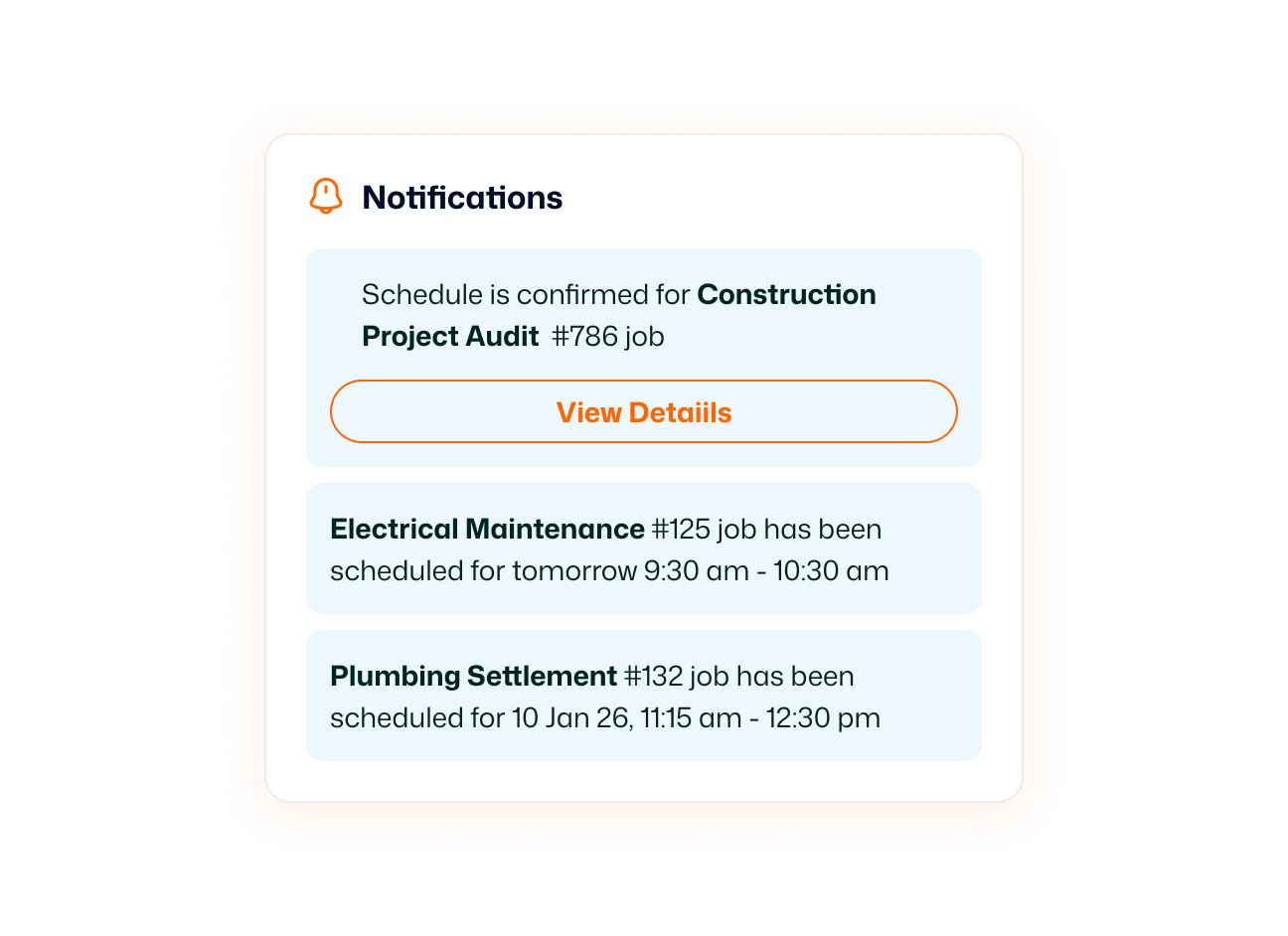
Notification
Send and receive instant alerts about updates, tasks, and changes.
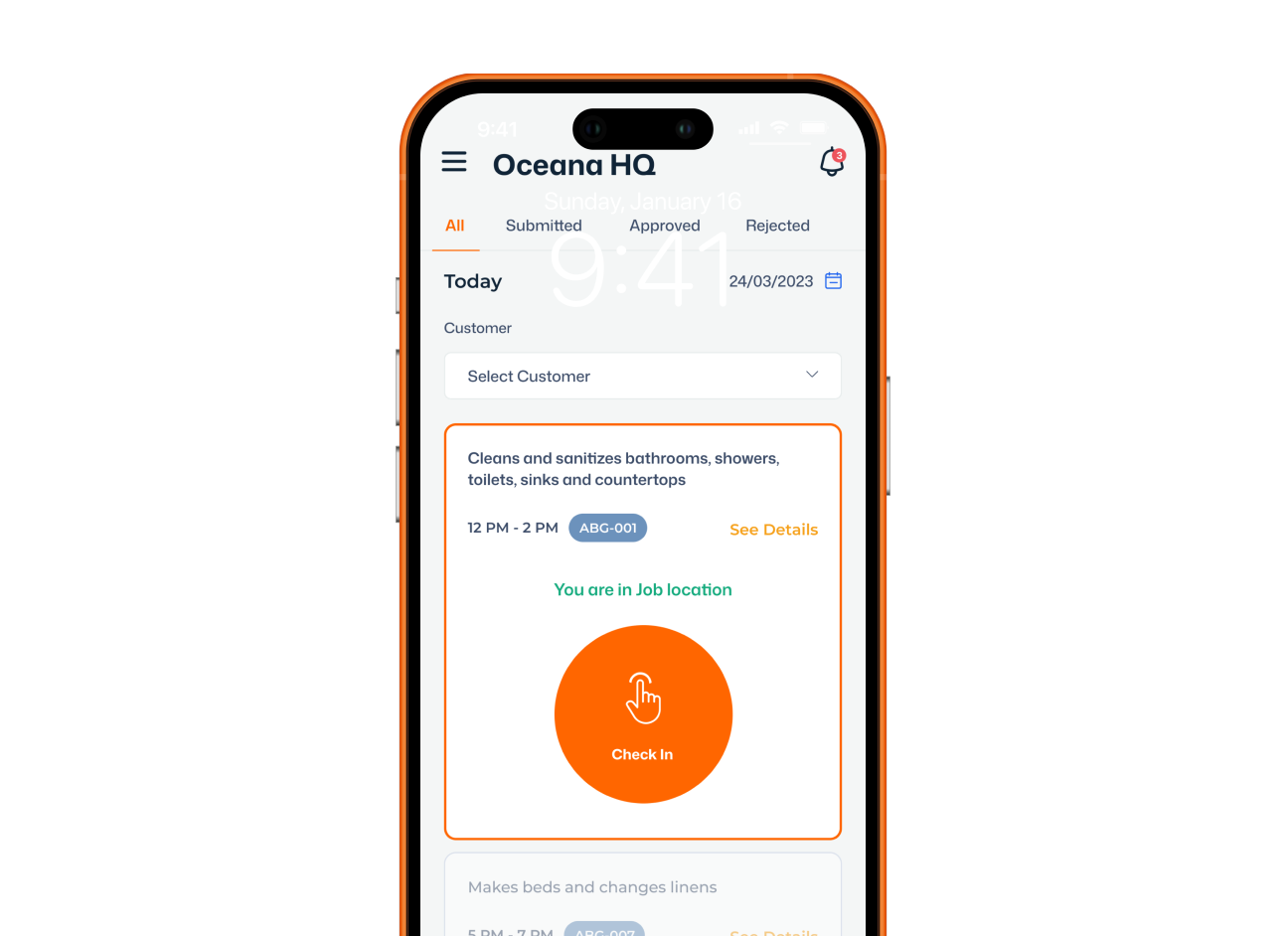
Mobile App
Store and manage customer details, history, and service records.
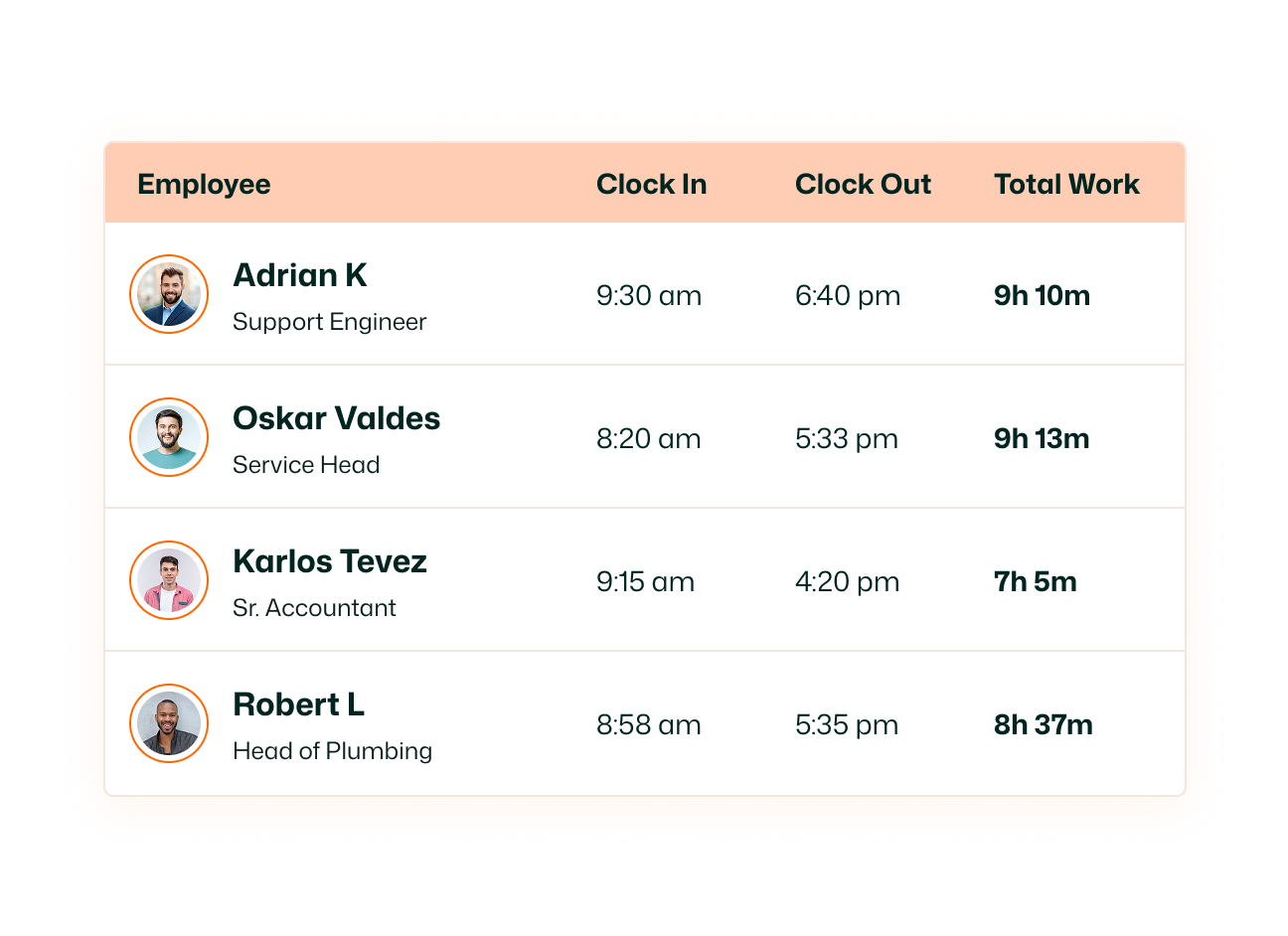
Attendance Tracking
Keep accurate records of when team members clock in and out.
Field Work is hard but your software shouldn’t be
Problems
Hours wasted managing schedules
Endless calls & texts killing job assignments inefficient
Missed jobs & lost revenue
Without a proper system, appointments get overlooked
Zero field visibility
You’re left guessing where your team is and their on-site.
Untracked costs Surprise at month-end?
Poor expense tracking destroys profitability.
Solution with FieldTask
FieldTask Solves All These Problems

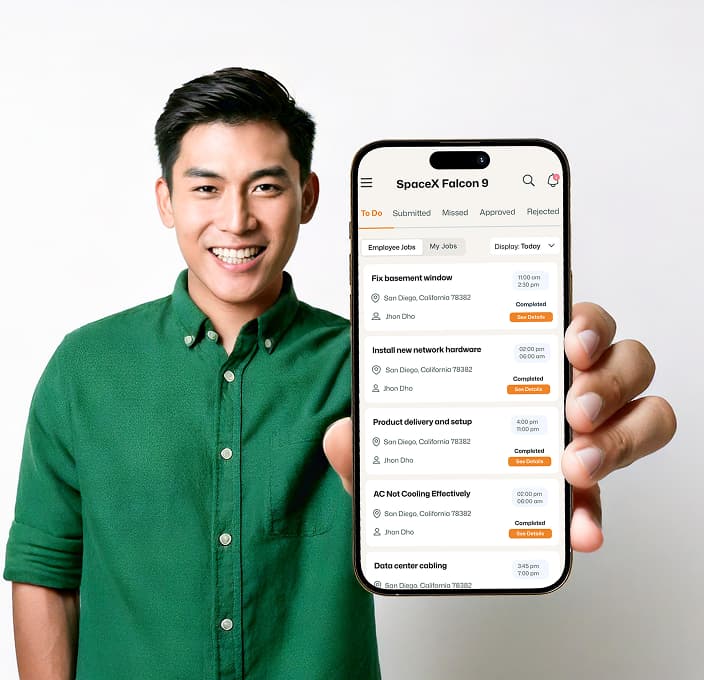
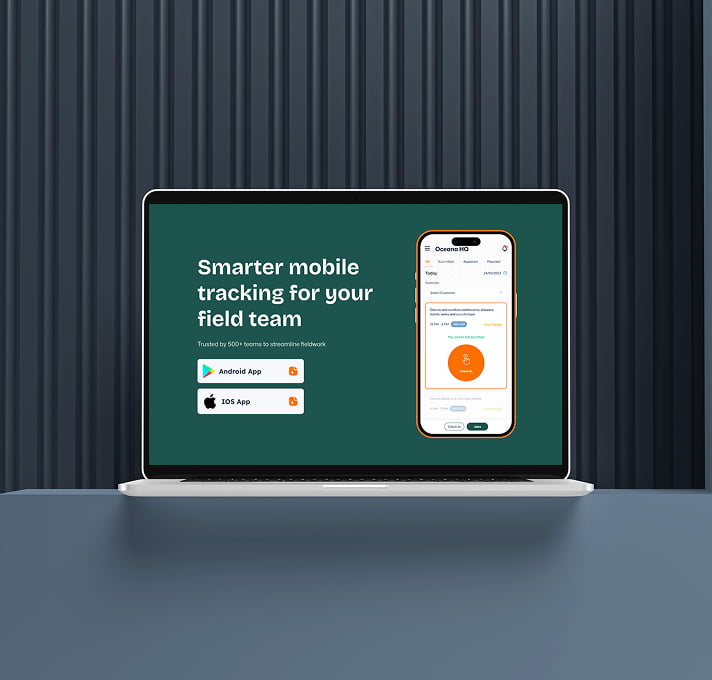
Built for Service Businesses

HVAC
FieldTask streamlines installation, repair, and seasonal maintenance scheduling while tracking technicians in real time.

Plumbing
Manage emergency calls, dispatch plumbers instantly, and keep all job photos, notes, and invoices in one place.

Electrical Services
Track safety checks, automate work orders, and ensure electricians arrive with the right tools and instructions.

Cleaning Services
Optimize daily routes, track staff attendance, and document job completion with photos and signatures.

Pest Control
Plan recurring treatments, record on-site evidence, and provide customers with clear service reports instantly.

Landscaping & Lawn Care
Automate recurring jobs, assign crews efficiently, and monitor field progress from anywhere.

Security System Installation
Manage installations, service tickets, and provide technicians customer details.

Appliance Repair
Dispatch the nearest available technician and capture repair evidence for faster customer approvals.

IT & Network Support
Centralize tickets, schedule on-site visits, and maintain logs of diagnostics and fixes.

Building Maintenance
Coordinate maintenance with smart schedules and live status.

Solar Installation & Maintenance
Manage surveys, track installations, and store compliance documents.

Fire Safety Services
Schedule inspections, log compliance checks, and ensure teams follow regulatory steps correctly.

Roofing
Track roof inspections, upload job photos instantly, and provide customers with accurate quotes faster.

Construction Contractors
Assign tasks, monitor field teams, and keep project progress visible across every site.

Property Management Service
Automate tenant maintenance requests and organize vendors and service teams in one place.

Pool Maintenance
Plan recurring visits, track chemical checks, and log maintenance photos for customer records.

Mobile Auto Repair & Detailing
Route technicians, collect payments, and store service history.

Waste Management & Cleanup
Coordinate pickup routes, ensure compliance, & capture evidence of completed disposal tasks.

Telecommunications
Manage fiber installation, tower maintenance, and field inspections with precise scheduling and GPS tracking.

Home Renovation & Handyman Services
Monitor job sites, track progress, and ensure clear communication.
and more...
Teams love how simple FieldTask is
Needed an FSM app that could track live location, show route maps, assign geofenced jobs, and capture evidence after completion. FieldTask handled all of it perfectly. Need some specification workflow integrations, I’ve already reached out to their support. Overall, a good experience.
Jordan Mitchell
It's not a full-blown field service app like HouseCallPro or ServiceTitan, but it's sufficient for smaller HVAC companies with a couple of trucks and a small team
Pete Rakozy
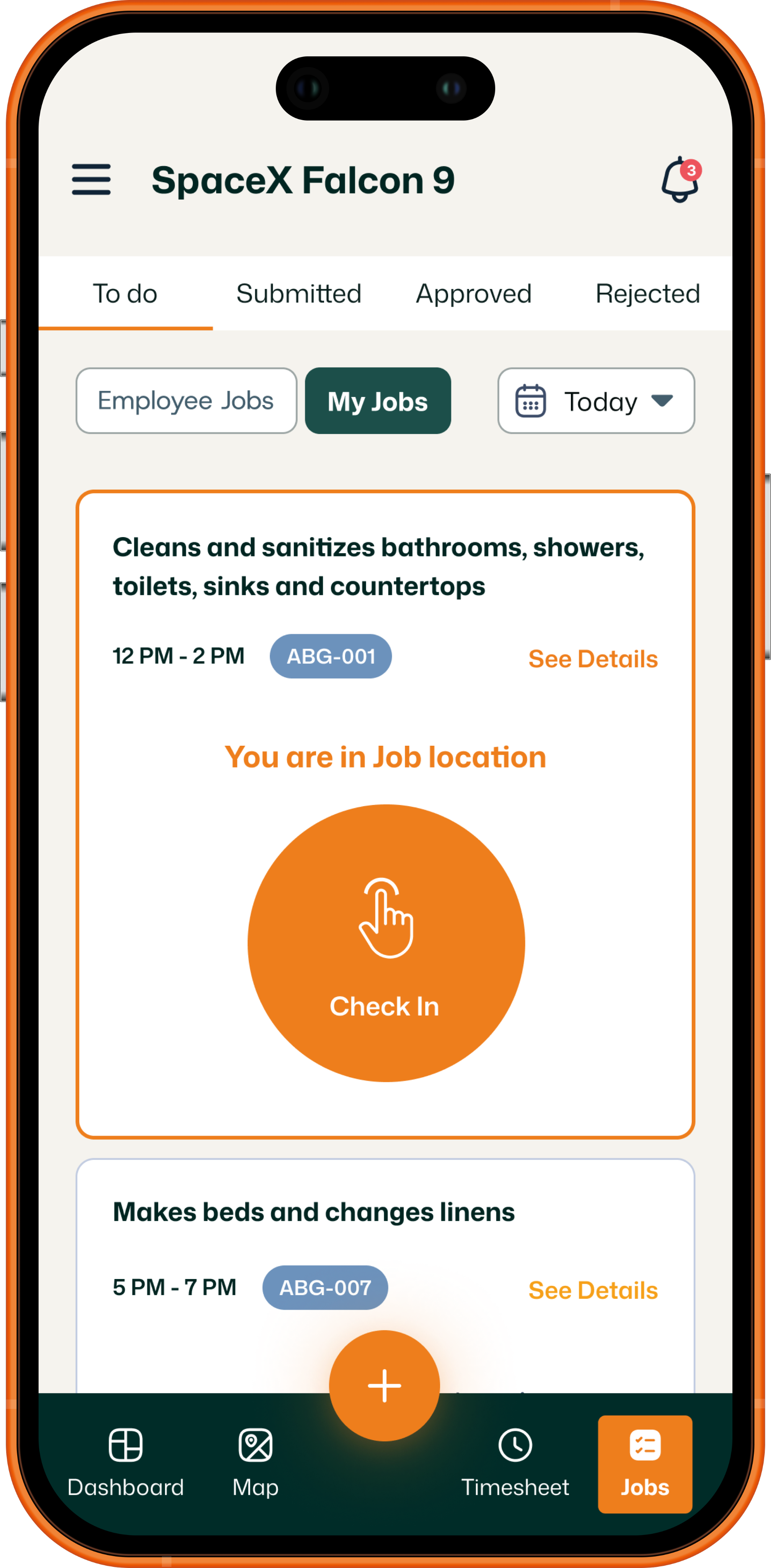
Smarter mobile tracking for your field team
Trusted by 500+ teams to streamline fieldwork

Can You Manage Your Field Service Team Directly in HighLevel?
HighLevel is fantastic at what it does: CRM, marketing automation, and sales. But when it comes to managing your field team? Not so much. It's missing those crucial features like real-time tracking, dispatching, and work order management that field service businesses need.
But don't worry! That's where FieldTask steps in. You can grab it right from the HighLevel Marketplace to fill those gaps. Think of it as the perfect sidekick - you get to keep using HighLevel's awesome marketing and CRM tools while smoothly managing your field operations. It's like getting the best of both worlds from lead to service delivery!
Your Complete Field Service Solution for GoHighLevel
If you're running a service business and using HighLevel for your marketing and sales, you're already on the right track. But let's face it - keeping tabs on your team in the field can be a real headache, whether you're managing an agency or running a sub-account.
That's where a field service app comes in handy that works in integration with HighLevel. You need a better way to coordinate your field team than spreadsheets and phone calls. Use FieldTask - it's a tool that works with HighLevel to help you keep your field operations running smoothly.
Managing your field team in HighLevel can be a real puzzle - from scheduling and tracking to keeping customers happy. If you're struggling to keep all these pieces together, you're not alone.
FieldTask offers complementary features that HighLevel missed for agencies to manage their service business employees, jobs and work orders.
Can You Manage Your Field Service Team Directly in HighLevel?
HighLevel is fantastic at what it does: CRM, marketing automation, and sales. But when it comes to managing your field team? Not so much. It's missing those crucial features like real-time tracking, dispatching, and work order management that field service businesses need.
But don't worry! That's where FieldTask steps in. You can grab it right from the HighLevel Marketplace to fill those gaps. Think of it as the perfect sidekick - you get to keep using HighLevel's awesome marketing and CRM tools while smoothly managing your field operations. It's like getting the best of both worlds from lead to service delivery!
What is the best way to manage field service in HighLevel?
Want to make HighLevel work better for your field service business? FieldTask is your answer. It works hand-in-hand with HighLevel's powerful CRM and marketing tools, while adding everything you need to run your field operations smoothly.
Here's what you'll get when you add FieldTask from the HighLevel Marketplace:
- Scheduling and dispatching that make job assignments a breeze
- Track your team in real-time (no more wondering where everyone is!)
- See where your techs have been with route history maps
- Easy-to-use work order
- Keep tabs on attendance with geofencing
- Simple job approval process
- Smart timesheets that actually make sense
- Automatic payroll calculations based on hours worked
- Handy mobile app for both iOS and Android users
- Plus lots more features to make your life easier!
FieldTask + HighLevel: Field Service Management Made Easy
In managing field teams - it's all about keeping things running smoothly, staying in touch, and keeping customers happy. That's exactly where FieldTask comes in. It takes GoHighLevel's powerful CRM and adds everything you need to manage your field team like a pro.
Think of FieldTask as the perfect partner for HighLevel - it connects all the dots between customer management and field operations, helping you run a tighter, more efficient business.
How to set up FieldTask for HighLevel?
Below is the guide on how to set up FieldTask for HighLevel. We have shared the guide for getting started and getting going.
Please follow these steps to get started with FieldTask:
- Installing in HighLevel
- Signup
- Dashboard
- Inviting team members
- Asking team members to download the app
- Create geofenced office location
- Managing jobs
- Checking data
- More Features
1. Installing in HighLevel
To install FieldTask, you need to go to “App Marketplace” from the HighLevel web app.
- Access the HighLevel web app
- Switch to Agency view by clicking 'Click here to switch' in the top left
- Navigate to 'App Marketplace' from the left menu
- Find FieldTask using the search bar or category navigation
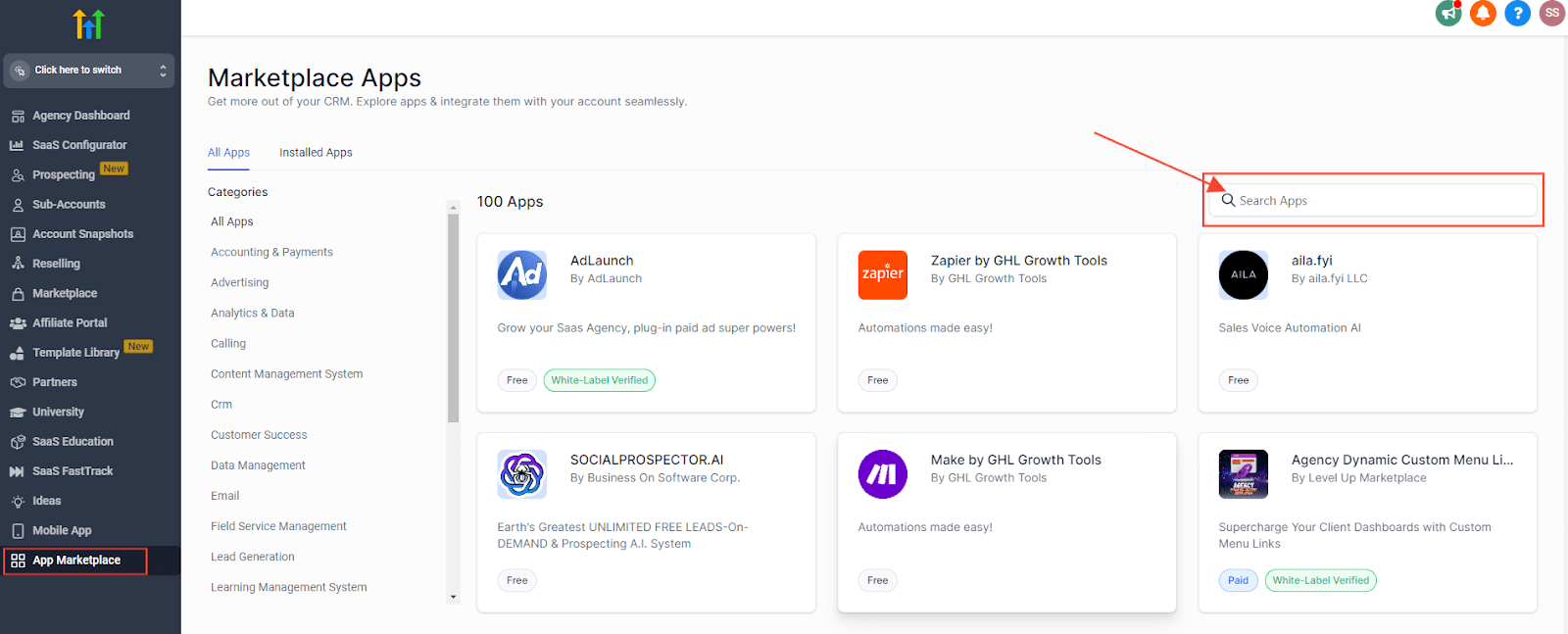
Installation steps:
- Select the app
- Click the Install button
- Choose your accounts (Agency account is pre-selected, add sub-accounts if needed)
- Review details and pricing
- Click 'Allow & Install'
- Click 'Confirm'
- Access FieldTask's web app and either:some text
- Create an account through 'Sign Up' if new
- Log in directly through HighLevel if existing user
After installation, from the sub account. Log in using:
- The email address associated with your HighLevel subaccount
- The password sent to this email address
2. Dashboard
You are brought to "Dashboard". From here, you can have an quick overview of your organization.
There is no data in your screen now, but after you add the members and start using the
3. Inviting team members
Click on the "+Invite Member" button to invite new team members to your organization.
Then, put the email address of team members and click on "Send & Add Another" button.
4. Asking team members to download the app
Download our mobile app from the App Store if you use an iPhone, or Google Play Store for Android devices. You can find download links at https://www.fieldtask.io/download
Once installed, team members must first clock in at their office location with a selfie photo. They can then check in for any jobs assigned to them. Upon completing each job, they'll need to document their work by submitting proof - this can be audio recordings, written notes, or photos.
5. Create geofenced office location
To enable employee clock-ins within a geofenced area, first create an office location. Just click the "+ Create Office" button located in the top right corner to set up a new office.
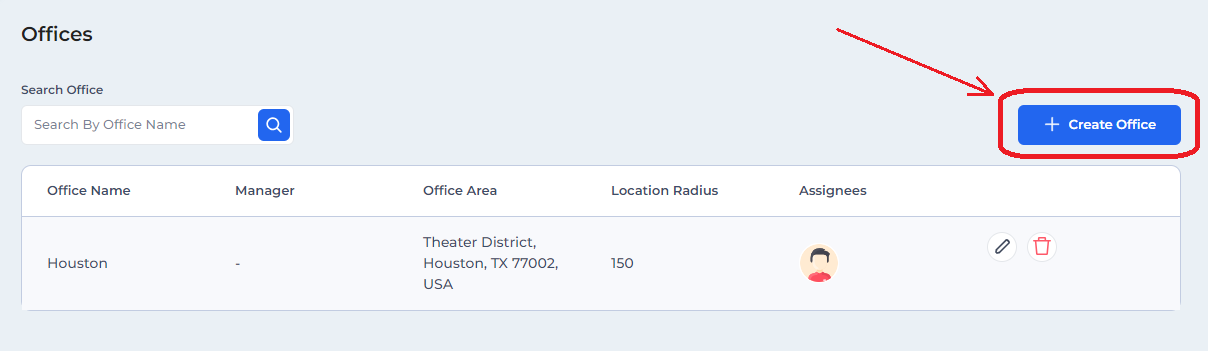
To review attendance, head to the "Attendance" section where you'll find employee selfies and their clock-in/clock-out times for each day.
7. Managing Jobs
Creating Work Orders
To create a new work order, click the "+ Create Work Order" button in the top right corner.
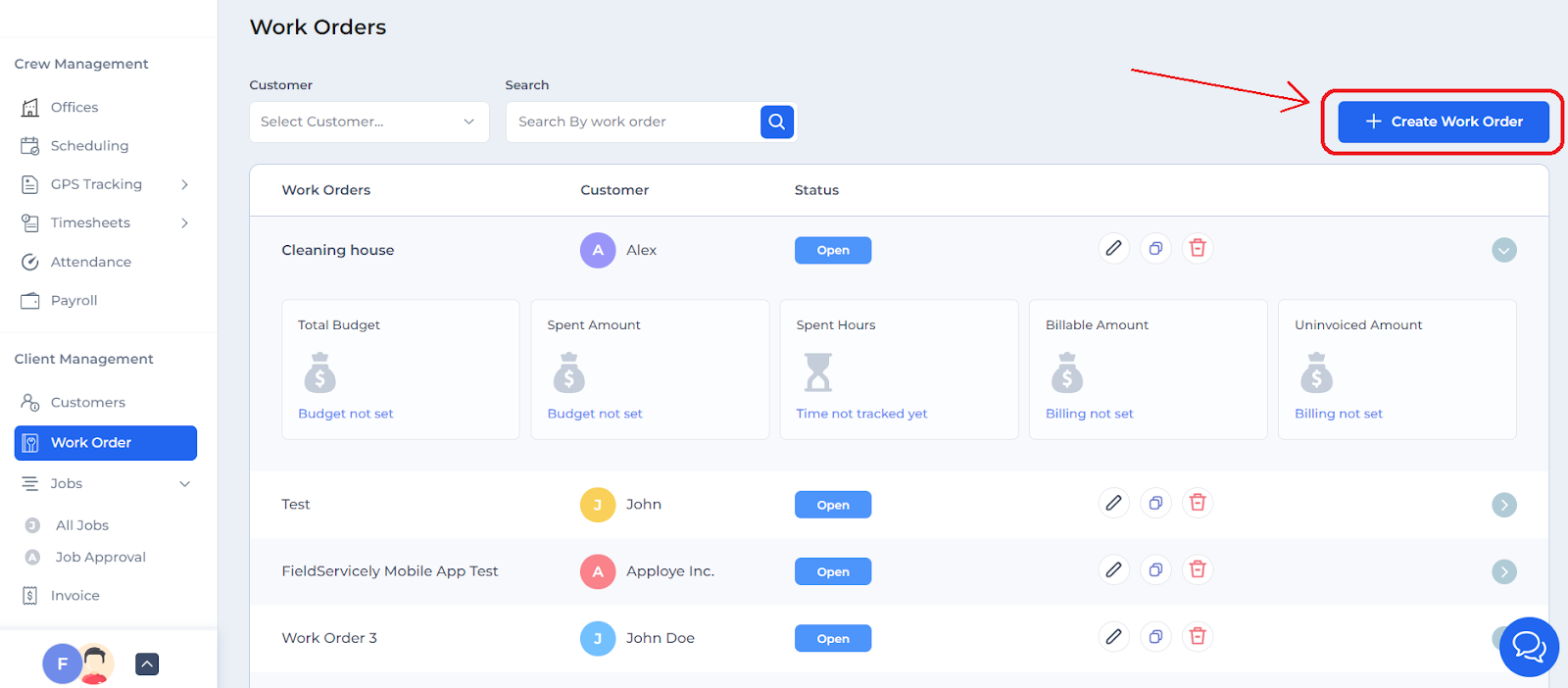
Now, you have give a name, and select a customer (you can create new customers by clicking on the "Add new customer" button). You can choose to add jobs directly under this work order, as well add billing & budget info. Now, you can schedule these jobs.
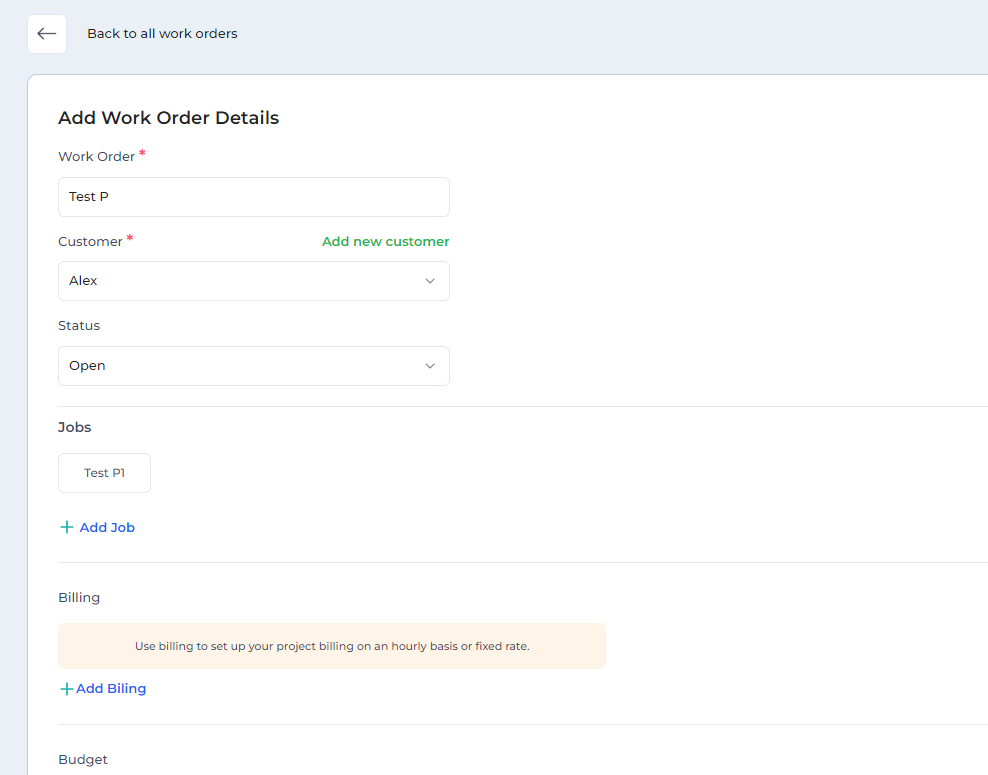
Creating Jobs
To set up new jobs, navigate to Jobs > All Jobs and click the "+ Create Job" button. Select your work order and update the job status, then input the location.
For single jobs, mark as "Ready to dispatch" to assign staff and set schedules. Recurring jobs require using the Scheduling feature.
Missing a location? Simply click "Add New Location" to create one.
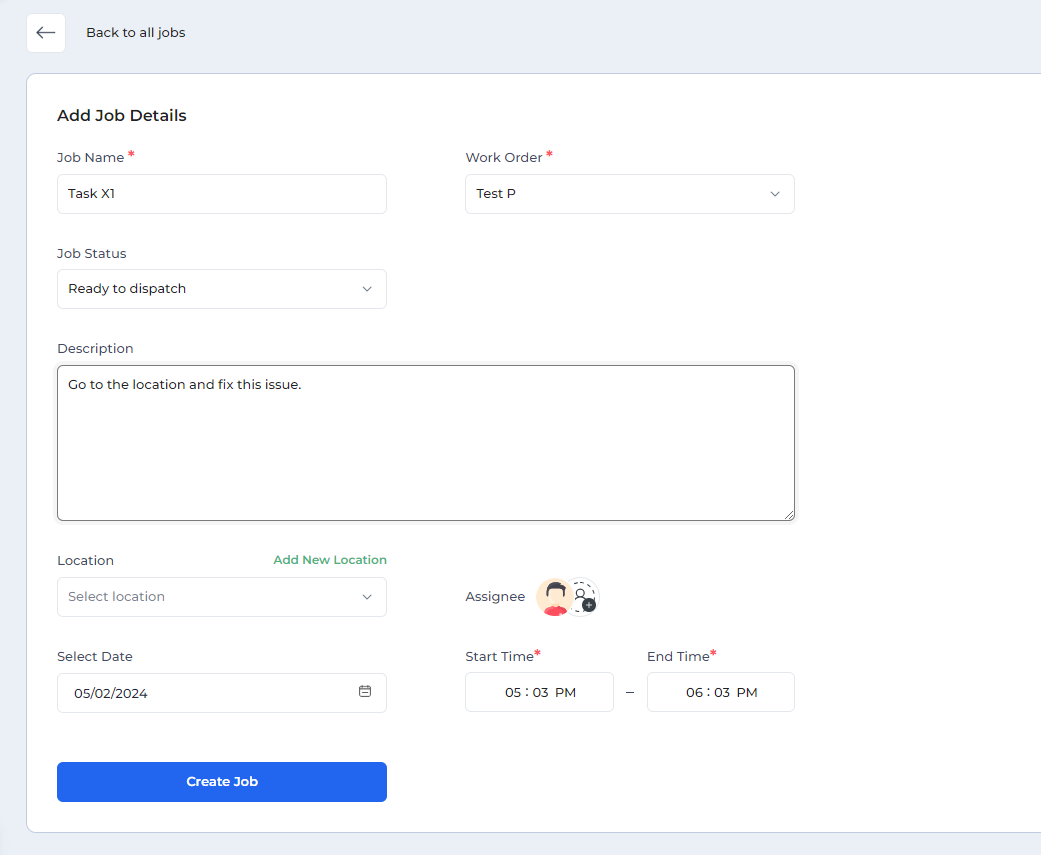
Schedule & Shifts
Navigate to the "Scheduling" section in the left menu and click "Create Shift" in the top right. For recurring job schedules, enable the "Shift Repeat" toggle switch.
Tip: To remove a shift, click it and select Delete. Choose "Selected shift and all future shifts" to delete recurring jobs.
Job Approval
In the "All Jobs" section, you can track unscheduled and ready-to-dispatch jobs. Once technicians submit jobs for approval, check the "Job Approval" section to see:
- Check-in/out times
- Total hours worked
- Job status
- Submitted evidence (view pictures/audio by clicking icons marked with red arrow)
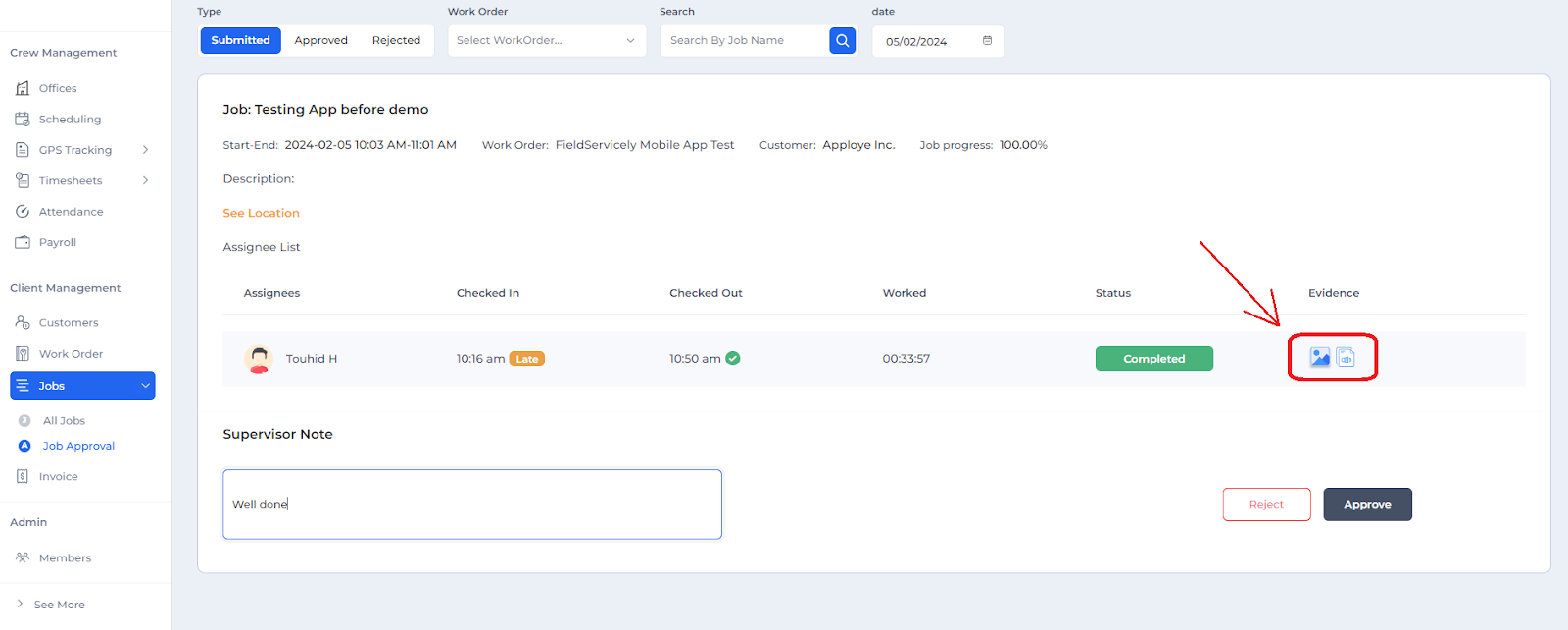
8. Checking Data
GPS Location
Access GPS Tracking features to monitor field employee locations:
- Route Map: GPS Tracking > Route Map
- Live/Last Known Position: GPS Tracking > Live Location
Timesheet
You can access employee timesheets under Timesheets > Daily to view daily records, or check monthly timesheets. For custom date ranges, go to Timesheets > Custom.
Remember to select a specific team member before viewing their timesheet.
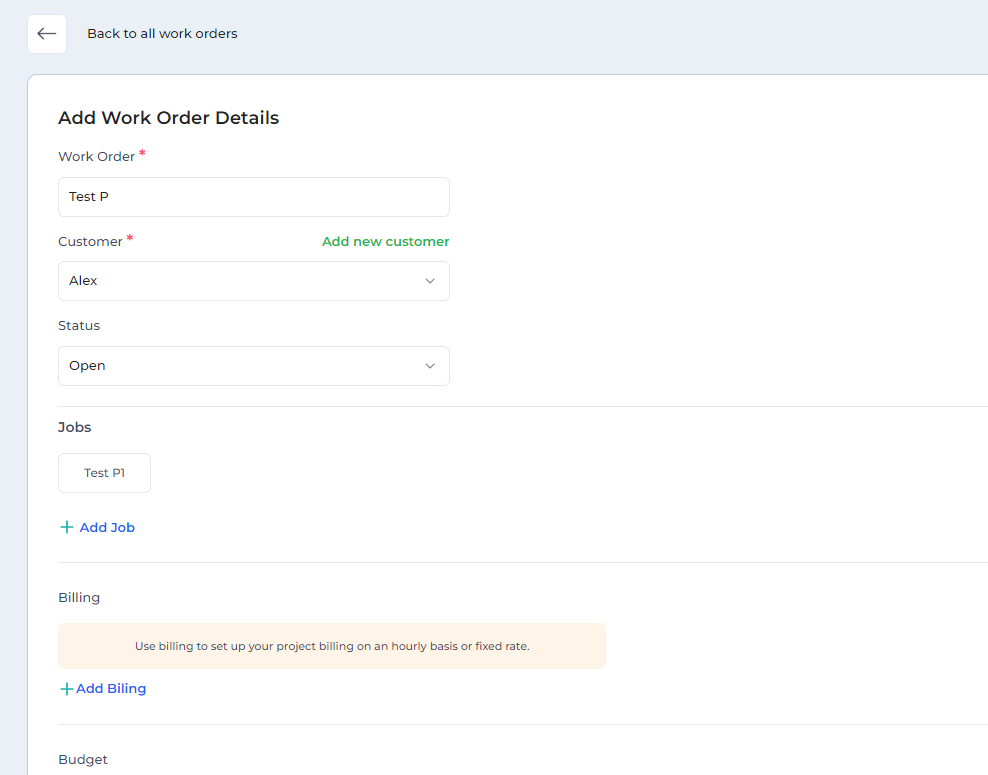
9. More Features
Payroll
You can compensate employees using their timesheet data. Make sure to establish hourly rates in advance. Simply select the checkbox on the left and click "Mark as paid" to process payment.
You have the option to send single payments through the "Send Fixed Amount" section. All previous payroll records can be viewed in the "History" section.
Note that, this payroll system serves as documentation only. We do not process direct bank deposits.
Invoice
To create a new invoice, click "+ Create New Invoice" in the "Invoice" section. Here you can add customer details, taxes, and other relevant information.
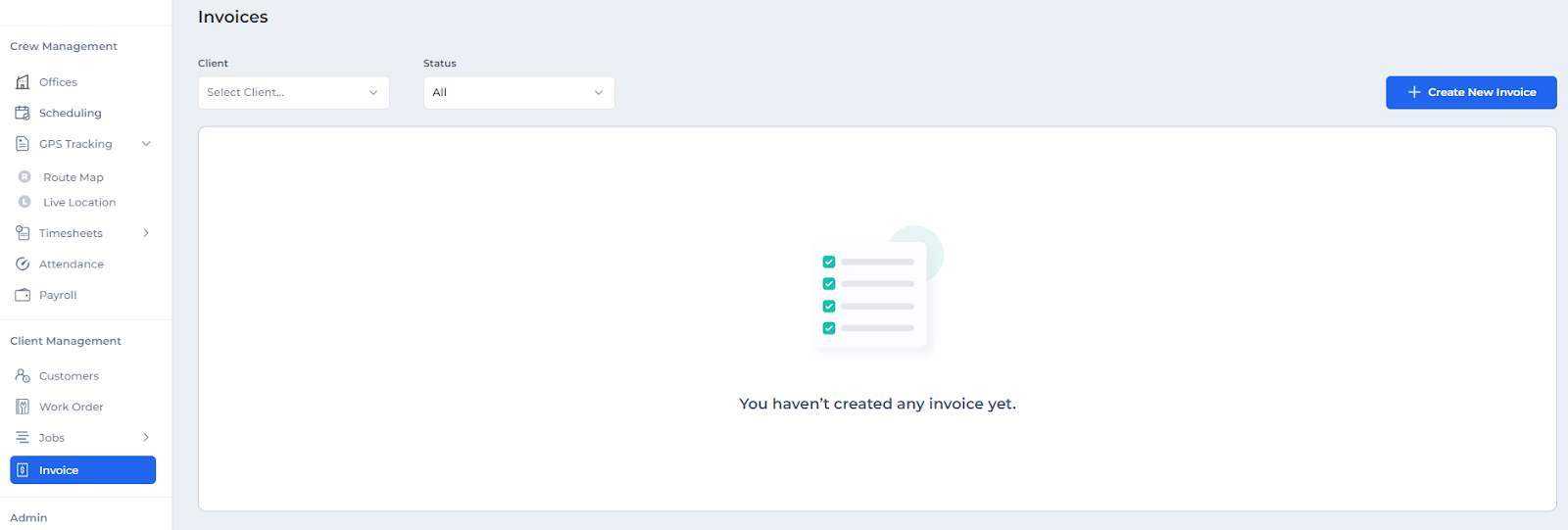
We are bringing more features soon. Thanks for using FieldTask!
If you have any queries, please feel free to contact us via live chat. You can also email us at: support@fieldtask.io We are here to help you.
FAQ about HighLevel Field Service Management
How can I track my technicians' locations in HighLevel?
How do I manage jobs and work orders in HighLevel?
What app can I use for dispatching with GoHighLevel?
Which FSM app works with HighLevel?